Building a gaming PC is not only a way to save money but also an opportunity to create a customised system that perfectly suits your gaming preferences. In this guide, we’ll take you through every stage of the process, ensuring that you not only assemble the components correctly but also take into consideration vital factors such as compatibility, size, and power requirements.
Step 1: Planning and Research
Before you embark on your PC-building journey, careful planning and research are crucial. Beyond just selecting components, you need to ensure that they work seamlessly together.
Before diving into component selection, establish your budget and what type of gaming experience you aim for. Are you interested in high-end 4K gaming, or is 1080p at high frame rates sufficient for you? Once your goals are clear, research the latest hardware releases, read reviews, and consider benchmark results for CPUs and GPUs.
Step 2: Component Selection
Central Processing Unit (CPU)

Choosing a CPU involves more than just comparing clock speeds. Consider the number of cores and threads, as modern games often utilise multi-core processors for optimal performance. Moreover, verify that the chosen CPU is compatible with your selected motherboard’s socket type, as this will ensure a proper fit.
Graphics Processing Unit (GPU)

When selecting a GPU, it’s essential to consider not only its performance but also its physical dimensions and power requirements. Ensure that the GPU fits within your chosen case without obstructing other components or causing cooling issues. Additionally, calculate the GPU’s power consumption and make sure your PSU can handle the load.
Motherboard

Your motherboard acts as the central hub for all your components. Double-check that it’s compatible with your CPU and offers the features you need, such as enough PCIe slots for future GPU or storage upgrades. The motherboard’s form factor should also match your chosen case.
Memory (RAM)

The amount and speed of RAM you choose can significantly impact gaming performance. Check your motherboard’s specifications to ensure compatibility with the chosen RAM modules. Additionally, opt for memory that strikes a balance between capacity and speed, aiming for at least 16GB for modern gaming.
Storage

When choosing storage, ensure that both your selected SSD and HDD (if applicable) fit within your case and are compatible with your motherboard. Install the operating system and frequently played games on the SSD to take advantage of its speed.
Power Supply Unit (PSU)

Calculate the total power consumption of your components and choose a PSU with a wattage slightly higher than your calculations. This not only ensures stable power delivery but also allows for potential future upgrades. Look for an energy-efficient PSU to reduce electricity costs and heat output.
Computer Case

Your case choice influences airflow, cable management, and component fitment. Select a case that accommodates your motherboard form factor, has space for your chosen components, and offers good cable management options. Additionally, consider cooling solutions such as fan placements and liquid cooling compatibility.
Step 3: Assembly
Prepare Your Workspace

Before handling any components, create an organised workspace free from static buildup. Use an anti-static wrist strap to ground yourself, preventing electrostatic discharge that could damage sensitive parts.
Install CPU and Cooler

Refer to your CPU’s manual to correctly install it into the motherboard’s socket. Apply thermal paste evenly before attaching the CPU cooler, ensuring it doesn’t obstruct RAM slots or other components.
Install RAM and Storage

Gently insert RAM modules into the appropriate slots, applying equal pressure on both ends until they click into place. Attach the SSD and HDD securely in their designated slots within the case, ensuring proper cable connections.
Mount Motherboard and PSU

Secure the motherboard to the case using standoffs to prevent electrical shorts. Connect the necessary cables from the PSU to the motherboard, CPU, storage, and other components.
Cable Management

Neatly route cables to prevent airflow obstructions and improve aesthetics. Use cable ties to bundle cables together and secure them to case hooks or channels.
Final Checks

Inspect all connections, ensuring RAM, GPU, and other components are securely in place. Ensure cables aren’t strained, and there’s no risk of cables coming into contact with fans or other moving parts.
Step 4: Power On and Setup
Power Up Your PC

Double-check that all connections are secure, and there are no loose components before pressing the power button. Verify that all fans and components start up.
BIOS Setup
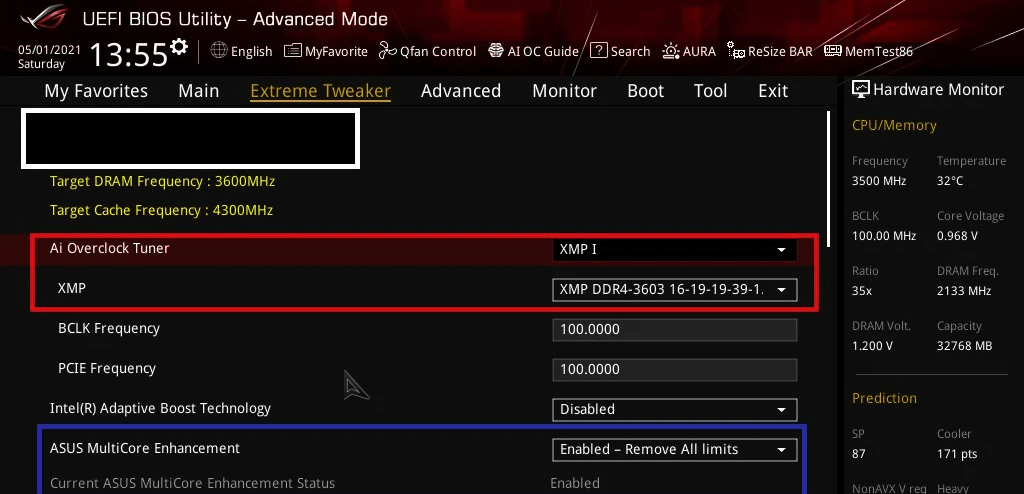
Enter the BIOS to confirm that your components are correctly detected. Adjust settings as needed, such as enabling XMP for RAM or configuring boot priorities.
Operating System Installation

Install your chosen operating system from a bootable USB drive. Make sure to select the SSD as the installation destination. This ensures faster boot times and smoother overall performance.
Driver Installation

Install drivers for your components, especially the GPU, from their respective manufacturer websites. Up-to-date drivers are crucial for optimal performance and stability.
Conclusion
Building a gaming PC is an adventure that demands careful consideration of compatibility, size, and power requirements. This comprehensive guide has equipped you not only with the skills to assemble your PC but also with the understanding that each component’s compatibility, size, and power usage are integral to creating a high-performance gaming machine.
Take the time to research, plan, and execute each step diligently, and soon you’ll be enjoying the thrill of gaming on a system you’ve crafted with your own hands. Remember that by ensuring compatibility, size fitment, and power considerations, you’re setting the foundation for an exceptional gaming experience.
Need help building or upgrading your PC? Why not get in touch with our professional team at PC Fixer today?



